

Information is accessed via a main menu which is not always visible.
Open the main menu by swiping across from the left edge of the screen. You can also open the menu by touching the three horizontal lines at the upper left corner of the bar at the top of the screen.
The main menu is divided into topics or groups. Touch a group and it will display its detailed contents. Then you can touch a content item to view it.
When you select a content item, the menu closes so you can see the content.

Tool buttons are located along the top edge of the screen.
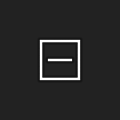 |
Collapse: This button is only shown when the menu is visible. Touching it will collapse (close) all main menu branches. |
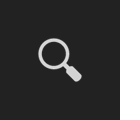 |
Search: Touch this to open a list of all menu items arranged alphabetically. There, you can type a subject to find and choose it. |
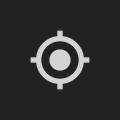 |
Location: Only shown when a map is displayed. Displays your location on the map. |
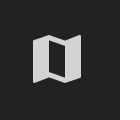 |
Map type: Only shown when a map is displayed. Allows you to select a map type: satellite, hybrid, street, or terrain. |
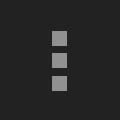 |
Options: Displays a menu of additional options such as Add to favorites or Remove from favorites. |

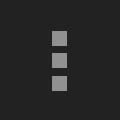 |
Open the options menu by pressing the three vertical dots on the upper right of the screen. |
These options are available on the options menu:

The settings screen is accessed via the menu under the Guide group. The following settings are available:
Track location will enable finding your position using GPS or other means. See map help for details.
Follow location will enable keeping the map centered on your current position. See map help for details.
Use metric units lets you select English or Metric units of measure for distances, temperatures, etc.
Reset map types sets all map positions, zoom levels, and types to their original, default settings. See map help for details.
Clear favorites list removes all entries from the Favorites section of the menu.
Clear recent list removes all entries from the Recent section of the menu.
Help shows the main help page.
About shows details about the app.
Rate takes you to the Google Play Store where you can rate the Stone Mountain Guide.
Feedback lets you send opinions, suggestions, etc. to the developers.
Donate lets you make a donation to the developers.